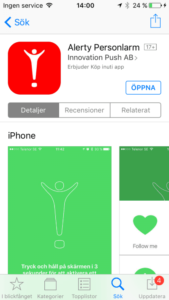
1. Download
Download Alerty from your app store. Google Play or App Store.
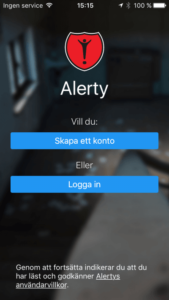
2. Sign in
Create a new account or log in with an existing account.
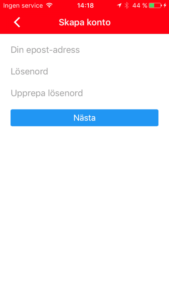
3. Personal information
Enter your email address and choose a password.
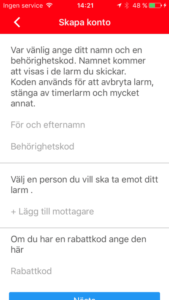
4. Personal information
Enter your name and authorization code and select a contact who will be the alarm recipient.
Here you can enter a discount code if you have one.
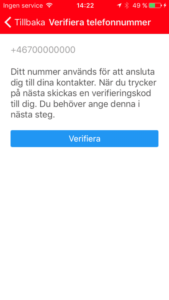
5.1 Verify phone number
Your phone number must be verified to use Alerty. Enter your phone number with international formatting eg +46 and press “Verify”.
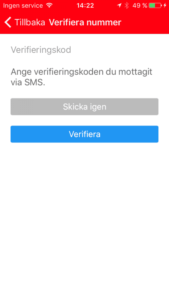
5.2 Verification code
You have received a verification code via SMS. Enter it and press “Verify” to continue. Press Resend if your code has not arrived within 2 minutes.
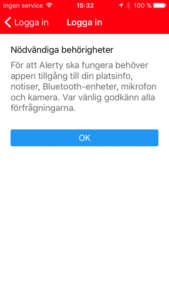
6. Permissions
Alerty requests permission for your contacts, your location and more. You need to accept access to everything the app requires for it to work properly.

7. Guide
A brief description of the basic functions. When finished, tap Finish.

8. Done!
Now you’re ready to use Alerty!
