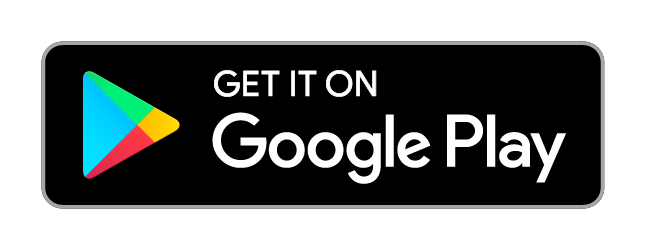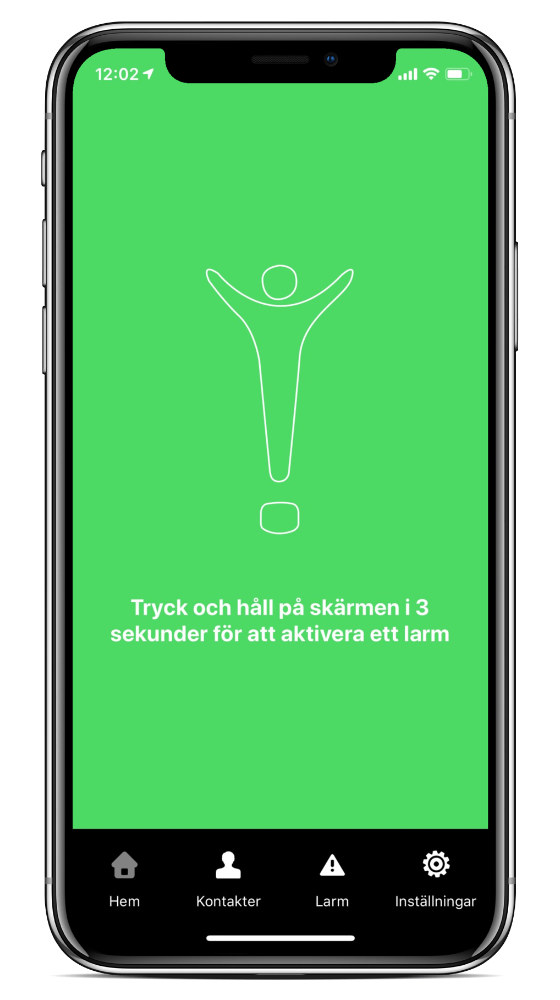General
Alerty’s mobile telecare service is an app that alerts colleagues you have selected by making a video call or a voice call. The app also sends a map that describes your location. If you have chosen to be connected to the emergency services, your call will be forwarded to the emergency services.
When video calling, the camera will only be filming during the period that the alarm is active and your colleagues will be able to see and hear you directly through the app.
Note that Alerty is silent, and no sounds will occur when the alarm is activated. Only a discreet vibration that informs you that the alarm is activated.
The alarm and its information is sent to preselected colleagues/alarm recipients that will see your location on a map. The microphone and camera also capture sound and image from the alarm situation. You can also send text messages via a text chat.
Information about time and location when the alarm was activated
The name of the alarm carrier
The current address when the alarm was activated
You can also see when an alarm was accepted and by whom
Realtime video, two-way communication
Realtime text, two-way communication
Get started with Alerty
Go to your app store and download Alerty to get started. You can also get invited by Alerty through text message or email, just follow the instructions in the invitation to get started.
Commercial users are encouraged to contact one of our retailers for price information.
Note! Commercial users that use the free version of Alerty for testing purposes are only allowed to use it for a limited time frame.
Popular questions
No problem. Cancel the alam and possible contact your contacts (alarm receivers). If the alarm is connected to an alarm center then you need to contact them and tell them what happend.
It depends on the activity. When an alarm is activated both camera to film and GPS to show location is in use. This drains the battery substantially. Other functions like motion alarms will affect the battery consumtion by aprox 1 % because the app need to keep the sensors active in the background. When Alerty is only active in the background the battery consumes minimal.
In those cases when the phone can’t send the alarm by internet, it will send it by text message instead.
It will work in the same way as in Sweden, make sure that your SIM card works in the country that you will be located.
Alerty works will all types of SIM cards, so the whole phone number including country code is needed.
Yes, choose a contact to open the view to make a video call.
“Share location” lets you share your position with any of your contacts. When you enable “Share location” a text message is sent with a link to a map showing your location. This is activated until you choose to cancel the feature.
GPS is only in use when an alarm is active. Note that the symbol in the staus view (arrow) doesn’t indicate that the GPS is activated, it indicates that the location service is activated.
When the phone is indoor it could be difficult for the mobiles build-in GPS to get connection with the sattelite. By using indoor positioning, you can easily increase the accuracy of your location when connected to a WI-FI or Beacon.
Go to Settings>Adjustments>Location to add a location. Note that you need to be connected to the acess point in the wireless network that you want to save. If the network consists of several access points you need to save all of them to increase the quality.
When you add a new location you have the opportunity to add location description. For example “Appartment 25” or “Conferens room, 2nd floor”. By activating “Save network” the app will discover new access points and ask you to save the new location.
Beacons (iBeacon / Eddystone) works in a similar way as access points. These communicates through bluetooth are powered by battery and easy to install. Beacons provide enhanced functionality for indoor positioning. View locations on different floors or when the user has arrived or left the site.
To make it easier to find the alarm location, a property drawing can be linked to the location shown on the map.
You can easily change you authorization code in the app, go to Settings>More>User settings
Open the app and go to “Settings > More > User settings” to change your name and access code.
Open the app and go to “Settings >” to change settings on the app, read about terms and more.
How do I activate an alarm in case of an emergency?
The alarm can be activated in many simple ways:
–Press and hold on the screen for 3 seconds
– Voice activation by either Siri or Google assist
– Timer alarm, set an alarm on to activate on a predetermined time
– Shake to activate, shock or shaking
– Wireless BlueTooth-accessory
– Emergency SOS (only iOS/iPhone)
– Automatic fall alarm detecting with Apple Watch 4 or later
– Alerty’s built-in screen lock and voice activation
Open the app and press and hold on the screen for 3 seconds, the required area to press is labeled “Press and hold for 3 seconds”.
To make it easy, we have created a function that creates a contact in your address book called Help. Read more here Settings>Create help contact
To activate an alarm say “Hi Siri, call help” if you are using an iPhone/iPad or “Ok Google, call help” when your using an Android device.
The timer alarm lets you set a time where an automatic alarm starts when the given time passes. A countdown of 30 seconds starts, the alarm activates when the countdown is over. The countdown can be deactivated at any time to avoid false alarms.
In Timer alarm you can input how much time should pass in the countdown until the automatic alarm activates. You can input what you will be doing and where you are during that time, e.g. “going down to the basement to clean”. When the alarm activates, the inputted location and action will be presented in the alarm description.
30 seconds before the set time the phone is going to produce noise to make you aware of the fact that there is an ongoing countdown. In this situation, the alarm can be deactivated or the alarm can be postponed by 5, 15 or 60 minutes. If you do not deactivate the countdown an alarm will automatically activate, the timer alarm can be deactivated whenever you want.
If you are in an area where you do not have cell reception or if your phone is turned off when the countdown finishes the Alerty server is going to activate the alarm and inform your relatives without the need of your phone.
Alarm is activated when the phone is subjected to shake, fall or shock. A 30 sec countdown begins, the alarm is activated when the countdown ends. The countdown can be shut down at any time to avoid false alarm. The movement sensitivity can be adapted to your self and your needs through Settings>Sensitivity.
Screen reader support enabled.
Press and hold on the alarm button for 3 seconds or until the alarm is activated.
To activate an alarm in Alerty you can use Emergency SOS. “To make it easy, we have created a function that creates a contact in your address book called Emergency contact. Read more here Settings>Create Emergency contact.
Next time you use Emergency SOS, an alarm will be activated with Alerty as one of your emergency contacts.
Read below about connecting Apple Watch with Alerty.
Activate fall detection on your Apple Watch 4/5. Read more here https://support.apple.com/en-us/HT208944
Add a new emergency contact, Read more here “How does “Emergency SOS” (only iOS/iPhone)?”
To use fall detection with your Apple Watch 4, read more here https://support.apple.com/en-us/HT208944
When you activated the screen lock, your screen becomes totally black. In this mode your whole screen works lika a big alarm button. The alarm can also be activated by saying “Help”. To activate the screen lock, touch Features in the menu at the bottom of the screen, then select Screen lock. To disable the screen lock, swipe right at the bottom of the black screen.
When an alarm is active, you drag the button at the bottom to the right. You then enter your access code and when the correct code has been entered, the alarm will be deactivated.
Alarm reception
In addition to alerting other app users the customer can connect the alarm to external alarm centers. If an external alarm center is used, the alarm center acts according to alarm instructions which are regulated in an agreement with the alarm center.
The alarm centers decisions about acting is based mainly on listening.
Contact us and we will tell you more about this.
A portal where the customer can administrate users, alarm receivers, safety zones, locations (Indoor positioning) and alarm history.
Log in to the alarm portal here https://www.getalerty.com
The contacts in your app are your alarm receivers, they will collect the alarms that you activate.
An alarm receiver can accept the alarm through the app. When this happens the alarm carrier get a notice confirmation that the alarm has been received.
To add a contact go to Settings>Contacts. Press “Add contact” and choose a person from your phone book. Note that the contacts number must have the country code for example +46 70-000 000.
Yes, swipe left on the contact and a red button shows up “Delete” to remove the contact.
Besides alerting contacts, Alerty can be connected to an alarm center.
If an alarm center is used, the alarm will automatical be connected to the alarm center.
The alarm center acts according to alarm instructions which are regulated in an agreement with the alarm center.
The alarm centers decisions about acting is based mainly on listening.
Settings
The purpose about the function is to increase your safety. If you suddenly would disappear, something that would be completely unaccountable to your colleagues or caregivers. In this case the relative or caregiver could request to take part of your last known position. Who has the authority to request this task and under which circumstances should be known in advance.
When this mode is activated no signs of an active alarm will show on the mobile screen.
When an alarm is being activated the screen turns black until you deside to abort the alarm.
Discrete mode has been developed to enable discrete alarms in situations of threats and violence.
Tracking is a function that shows where the alarm carrier where before the alarm was activated. The possability to succeed with the investigation increases if you can map where the alarm carrier has been just before the alarm was activated.
When you alarm, you want the right camera to film. For example, if the phone is attached to the outer clothing with a “clip”, the forward facing camera needs to be active in case of an alarm.
To increase the ability to find the alarm location faster, the latest image taken with the camera will be attached to the alarm.
An image that show which address or name of the person that you visited increase the abillity of finding the alarm carrier quickly.
The image is sent to the alarm center if it is connected.
To add an alarm button you start by opening the Alerty app.
Go to Settings>More>Accessories. Press “Add alarm button” and follow the instructions on the screen.
Note that the alam button requires iOS 10.0 or Android 5 to work.
Open Settings>More>Accessories in Alerty.
Read more about location here “How does indoor positioning work?”.
Before you use motion alarm its recomended to adjust the motion sensitivity.
The scale corresponds to the power needed to activate the alarm and is based on the phone’s sensors, accelerometer and gyro. Due to the varying quality of sensors, the movement sensitivity needs to be adapted to every telephone and needs.
In the app under Settings>More>Alarm history
To make it easy, we have created a function that creates a contact in your address book called Help. Read more under Settings>Adjustments>Create a help contact
To activate an alarm say “Hey Siri, call help” if you are using iPhone/iPad or “Ok Google, call help” if you are using Android units.
To activate an alarm Alerty can use emergency calla SOS.
To make it easy, we have created a function that creates a contact in your address book called Emergency. Read more here Settings>Adjustments>Create emergency contact
To activate an alarm say “Hi Siri, call emergency” if you are using an iPhone/iPad or “Ok Google, call emergency” when your using Android units.
Integrity
Alerty needs your approval to use the functions in your phone, primarily to give you situation customized ways to alert. The app also needs permission to your contacts so you can choose which ones are your alarm receivers. Other important information from the telephones sensors, for example GPS sensors to send your position when you alarm. The camera that are filming during the activated alarm, video streams in realtime to your alarm receivers.
Alerty only displays positioning data in those cases when an alarm is in progress or when “Follow me” is enabled.
The app does not display positioning data under any circumstances other than these to protect your privacy.